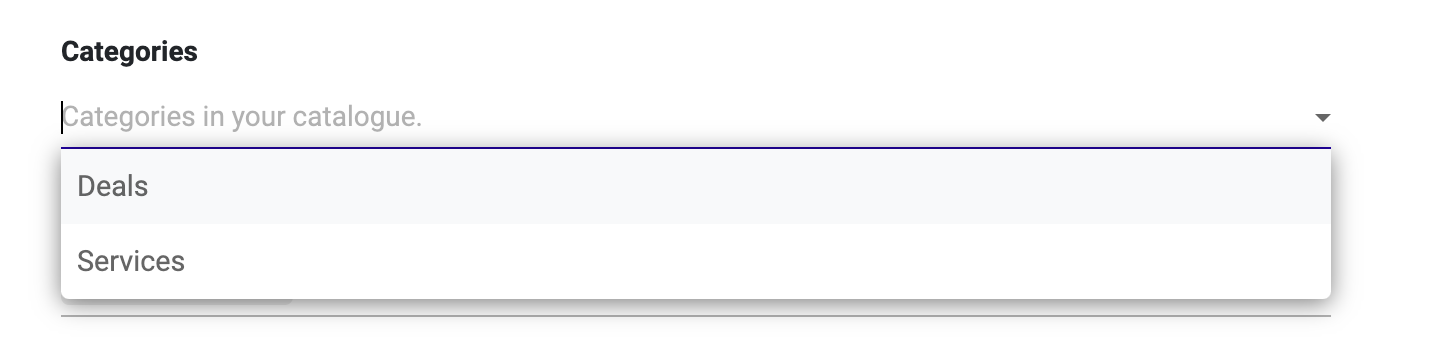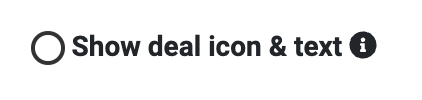...
You can add a deal or offer to your store listing for users to redeem. Learn the different types of deals here and how you can add one to your store listing.
...
| Table of Contents | ||
|---|---|---|
|
Video Guide
...
...
What is a Deal?
Deals are a type of product that you can add to your store listing where a user is offered a single call to action instead of purchasing a product. For example, you might like to offer users 10% off in store, or give them access to an exclusive happy hour at your venue.
...
Log in to the Store Manager and select Catalogue from the left hand side
Click Add Product and select the Deal option
First, select the type of Deal you would like to create by ticking either Non-redeemable, Redeemable or Affiliate Link. If the Affiliate deal format is selected, you will need to enter the URL (web address) and the Affiliate Link Name, which is what will display on the button that users click e.g Click here to shop
Add an Image, by choosing from your files on your device. When added this will show you the two views for the Deal on the platform, the header and the thumbnail. You can delete the image or click the pencil icon to change the focal point of the image.
Create a Title for your deal, then add a Deal Introduction. This should be a short introduction that is shown on the product preview to customers.
Add Deal Details, this is shown when users click on the deal for more information and provide a more comprehensive overview of the deal.
Set the Status of your deal product, either Hidden or Live. Only deals that are set to Live will be visible to users.
Select the Category for your deal product, you can choose from existing vendor product categories or create a new one by typing the new name. Please note that new categories are case sensitive. If adding a new category, you will need to click the new category or press the return/enter key to select it.
You can choose to segment your deal so that only a specific audience within the building can see it, for example, a new company that have moved in. We recommend leaving the audience set to All unless the building team have specified otherwise. See our segmentation guides here for more information.
Choose if you would like the Deal icon and text overlay to appear on the product. We recommend keeping this ticked for deals, offers and promotions to engage users. You might like to remove this option if you are adding information about a menu for example.
If your Deal is only available on select days or between certain hours, you can add restricted hours for the deal here. Add the dates/times/days the product is available. If you do not tick this box, the product will always show as available.
Add Terms and Conditionsfor your deal, where applicable, making sure that all key information is covered in the Deal Details section further up the page.
Click to Save.
...