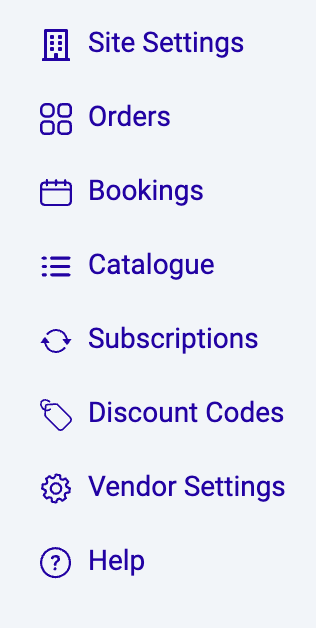Once you’ve set up all your events as bookable products and your store has gone live, you’ll manage incoming customer orders on the Bookings dashboard.
Contents:
Video Guide
Bookings Management Overview
The Bookings Dashboard allows you to view sessions for the current day, and view future sessions.
Open the Store Manager, then click Bookings on the left-hand side menu.
Sessions without any attendees have a grey background. Sessions with attendees are highlighted with a green background.
If you have a lot of sessions on a particular day, you can use the search bar to narrow down your results.
If you want to view future sessions, click on the calendar button at the top and use the calendar picker to select the day you want to view.
If you need to return to the current day, click on the Today button.
Viewing Attendees
From the Bookings Dashboard:
Select the session you want to view. If no sessions are shown for the current day, use the calendar picker to choose a particular date and select the session you want to view. If multiple sessions occur on the same day, click to expand all sessions and then choose your required time slot from the list.
When you find the particular session, click to expand and an attendee list will be shown on the next screen. You will be provided with the Name, Company and Site of the user.