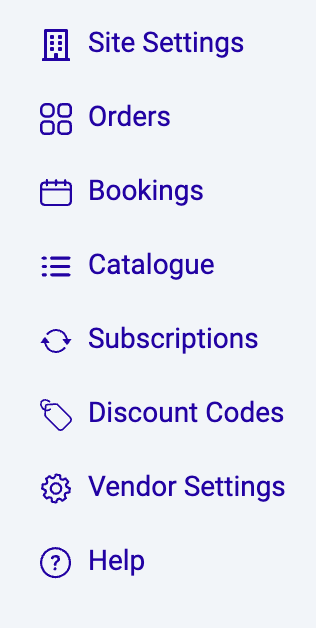Subscription Dashboard
Accepting a Subscription Order
When a user places an order for a Subscription, you will find this in the Orders screen.
Open the Store Manager and select Orders from the left hand side
The new subscription order will be displayed with an orange background
Either press Accept Order from this screen or select the order card if you need to provide additional information
Enter the additional information, if applicable, and press Accept Order
Orders can also be located in the Subscriptions Dashboard
Managing Failed Payments
Open the Store Manager, then click Subscriptions on the left-hand side menu.
View the failed payments report in the Report tab.
The following workflow will happen when a payment fails:
Recurring charge fails
An email will be sent to the user advising of the failed charge. The user is able to retry the charge via the app
An email will be sent to the vendor advising them of the failed charge. The vendor will be able to retry the charge via the Store Manager
As a backup, the system will automatically attempt to charge the user every 48 hours, if no action is taken by the user or vendor
To retry the charge manually, click the 3 dots next to the users name in the Report tab. Click Retry Charge.